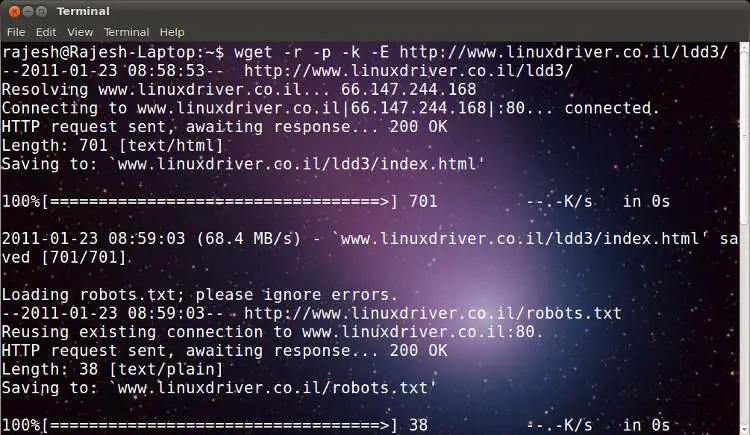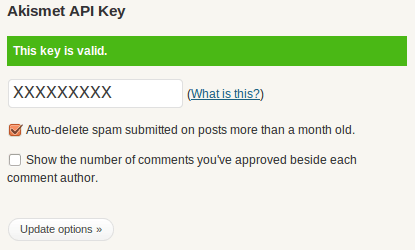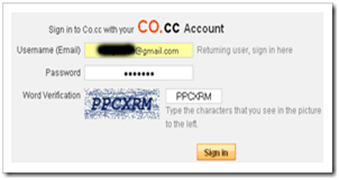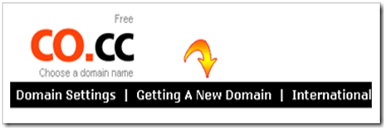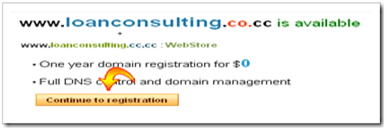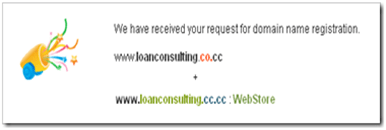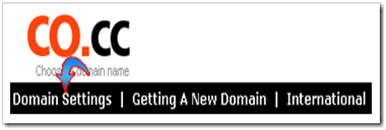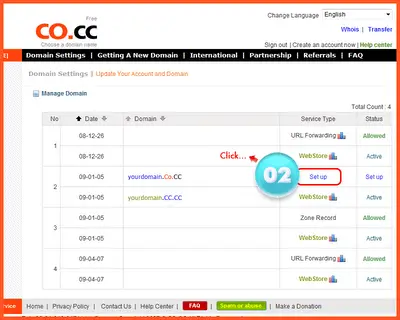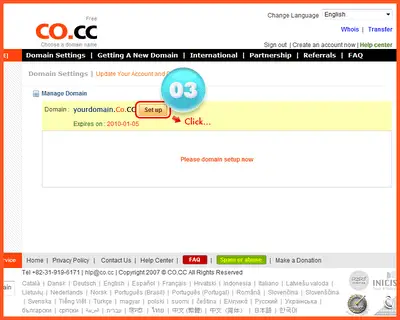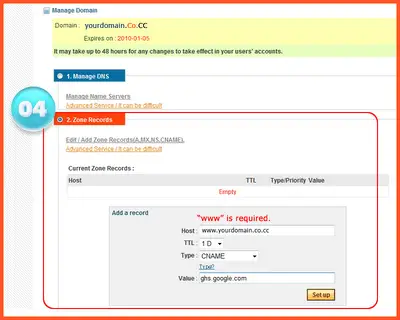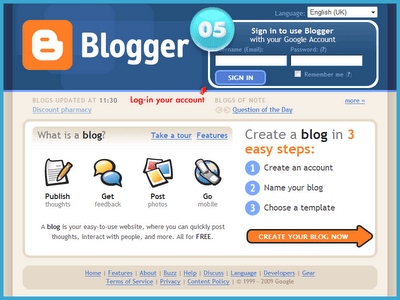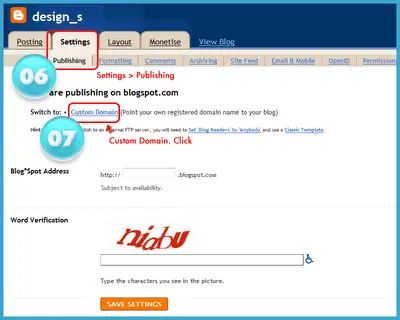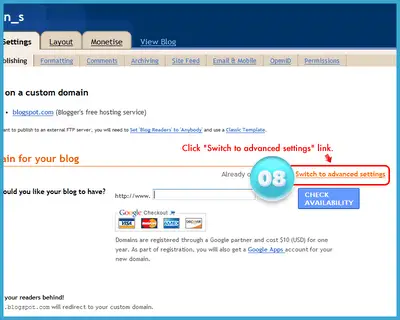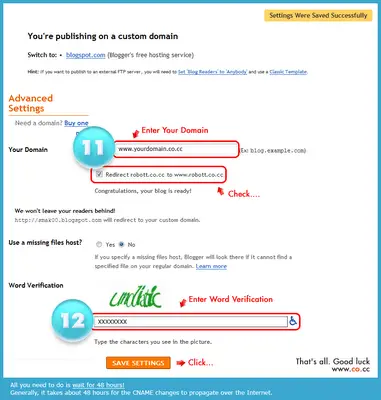CO.CC is the world’s best free domain name registrar and the leading provider of Internet services. It’s not only URL forwarding but we can setup DNS Records, A, MX, and CNAME records, E-mail. Co.Cc has become the world’s #1 choice for free domains. We can change our blog’s name to become “name.co.cc”. It’s more simple than we use domain “name.blogspot.com”. To change our default blogspot name to co.cc domain name there are some steps to do. In this tutorial you will learn how to configure .co.cc domain with blogspot.com
1. First go to
co.cc or check your domain name here.
Well, let’s get our point, below is how to set up or change blogspot domain with Co.CC:
Click
here if you have not yet had your Co.CC domain. Please register first if you haven’t has your own account.
2. After you have your account, please sign in to
www.co.cc with your account.
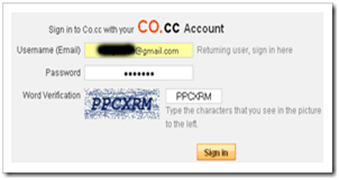
Click the
Getting A New Domain tab.
Then regiter a domain name that you want to use.
Note: If it’s no available, you have to find another domain name. But if it’s available then you can register it.
3. Congratulations, you now have your own domain name of Co.CC. To be noted, you haven’t managed the setting to your new domain.
In order to do setting to your new domain of Co.CC you can follow these steps below:
1. Now you have to setup your domain.So as usual, sign in to your
co.cc account, then click
Domain Settings as you see at the screenshot below
2. Go to “setup”
3.
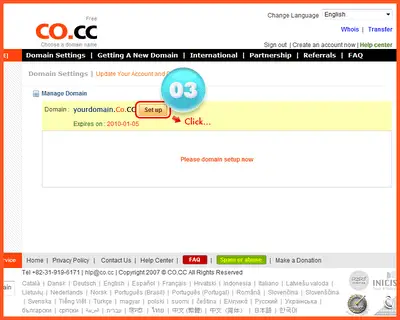
4. Go to “Manage domain”
5. Choose “Zone Records“.
6. In the coloumn “Host” fill it with your domain name (www.yourdomainname.co.cc)
7. Choose “CNAME” for “Type”
8. In the “Value” box fill it with “ghs.google.com”
9. Then click “Setup” Button.
Well, Now you have to some setup in your blogger account.
1. Now Login to your
Bloggr dashboard.
2.Go to Setting–>Publishing.
3. Then choose “Switch to: • Custom Domain”
4. Then click Switch to advanced settings to change your blogspot domain with Co.CC domain.
5. At the page of
Advanced Settings fill with your Co.CC domain at the field of
Your Domain e.g.
www.tricksandtips.co.cc (It’s my Co.CC domain). The for
Use a missing files host? Leave it as
No and at the field of
Word Verification fill with the words that appear with blur (colored and unclear). After all fields are filled out, click
SaveBe sure that Save Setting is successful with the sign as the words Settings Were Saved Successfully at upper right of the page.